August 3, 2023
How to Screen Record on an HP Laptop

Dominic
Screen recording on an HP laptop (with or without sound) seems like something even the most basic device should be able to do.
After all, you can do it with a couple of swipes on an iPhone. So, why is it so hard to get it right on an HP laptop? Well, it's not. Whether you're recording your screen on Windows 11 or just grabbing some footage, you have plenty of options.
We'll show you how to do it here.
How to screen record on an HP laptop using the built-in tool
1. Open the Game Bar by pressing Windows + G on your laptop.
2. Start recording by clicking on the Record button or pressing Windows key + Alt + R. You can also customize the recording quality, audio preferences, and enable the microphone.
3. To stop the recording, click the Stop button on the Game Bar or press Windows key + Alt + R. The recorded video will be saved in the Videos\Captures folder on your local drive.
Unfortunately, this method doesn't work with every applications.
How to screen record anything on an HP laptop using Tella
On your HP laptop, head to your browser and type tella.tv (or click the link).
Here, you can sign up for free access to Tella’s screen recording app. There’s no download; you just screen record from your browser.
As well as recording your screen, Tella enables video and audio recording alongside your screen captures.
How do I record my screen on my HP laptop?
Once you’ve signed up, take a look around the “Get Started” page or head straight to “New Video” in the top right-hand corner.
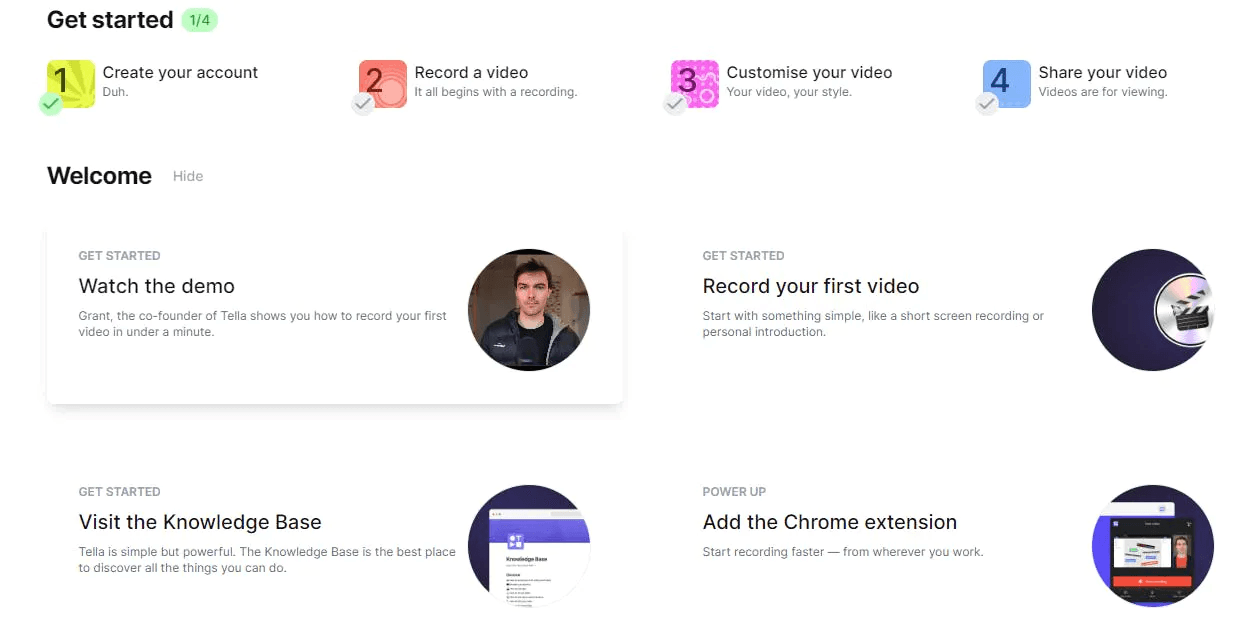
When you select “New Video”, you move to the recording screen.
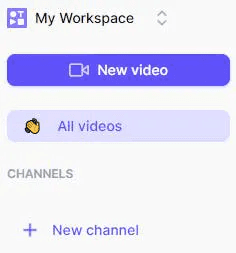
Here, you have options to tailor the screen recording option on your HP laptop.
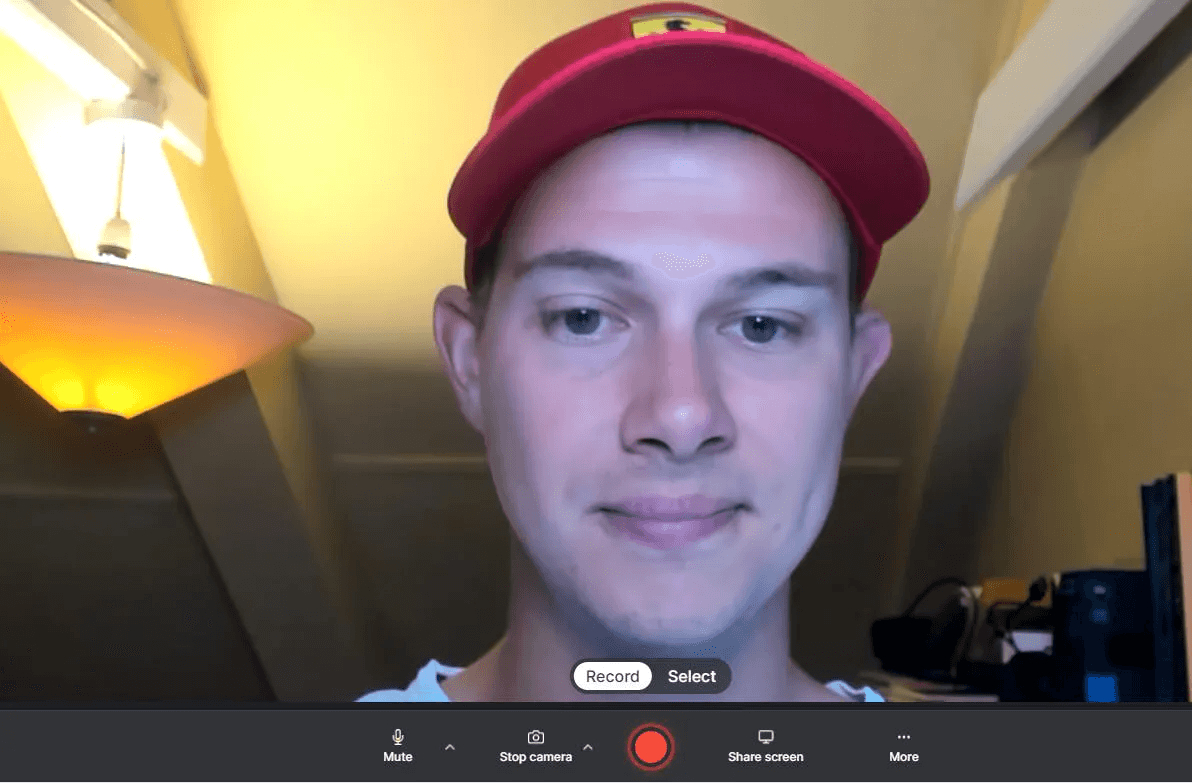
First up, hit “Share screen” to change the layout of what’s getting recorded.
Your screen will now look like this:

This is where you can choose exactly what you need to record.
If you’re likely to flick between apps, you might want to choose the entire screen. If you need only one window or tab recorded, choose the Window or Chrome tab.
Tip: if you need to use other apps and don’t want them to appear in the recording, choose the relevant Window or Chrome tab option so people don’t see you switching between apps.
When your screen appears, check your sound (if needed) and camera (if needed) are set to the right devices using the options in the “Mute” and “Stop camera” menus.
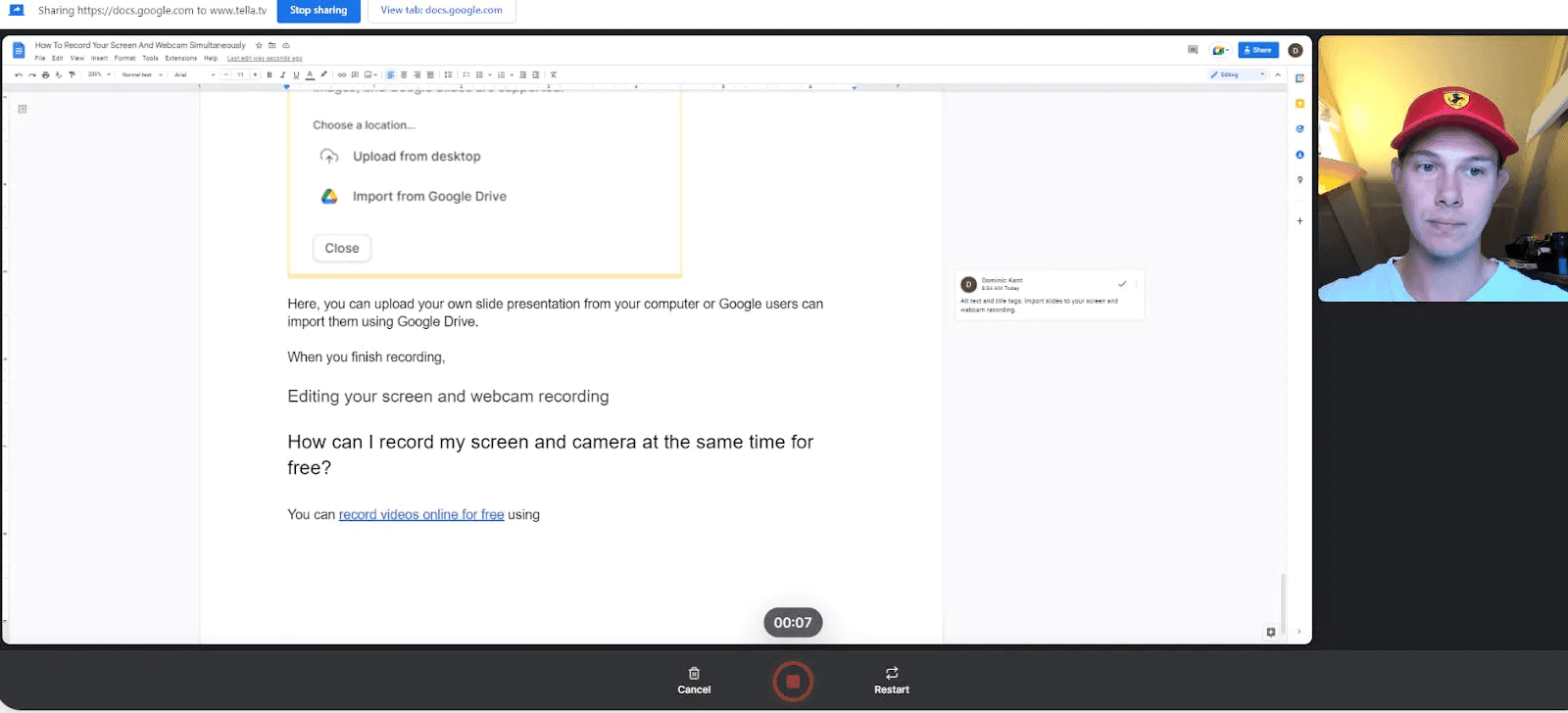
Now, hit the red record button to start recording on your HP laptop.
The best part about the Tella + HP laptop combo is they feel like they’re made for each other. It’s a modern laptop for creatives and people on the move. People who like high-quality products and produce high-quality work.
Unlike bog-standard screen recorders, Tella comes into its own when you start editing your videos.
When you finish recording, you immediately move to the edit screen in Tella. On the right-hand side, you’ll see all your editing options.
Without any video editing skills, you can make the following changes:
Add a background (see the blue background on the below screenshot)
Change orientation (landscape, portrait, square)
Trim your video of unnecessary content
Re-record parts of your video
Mirror your camera
Crop your screen
Add a border
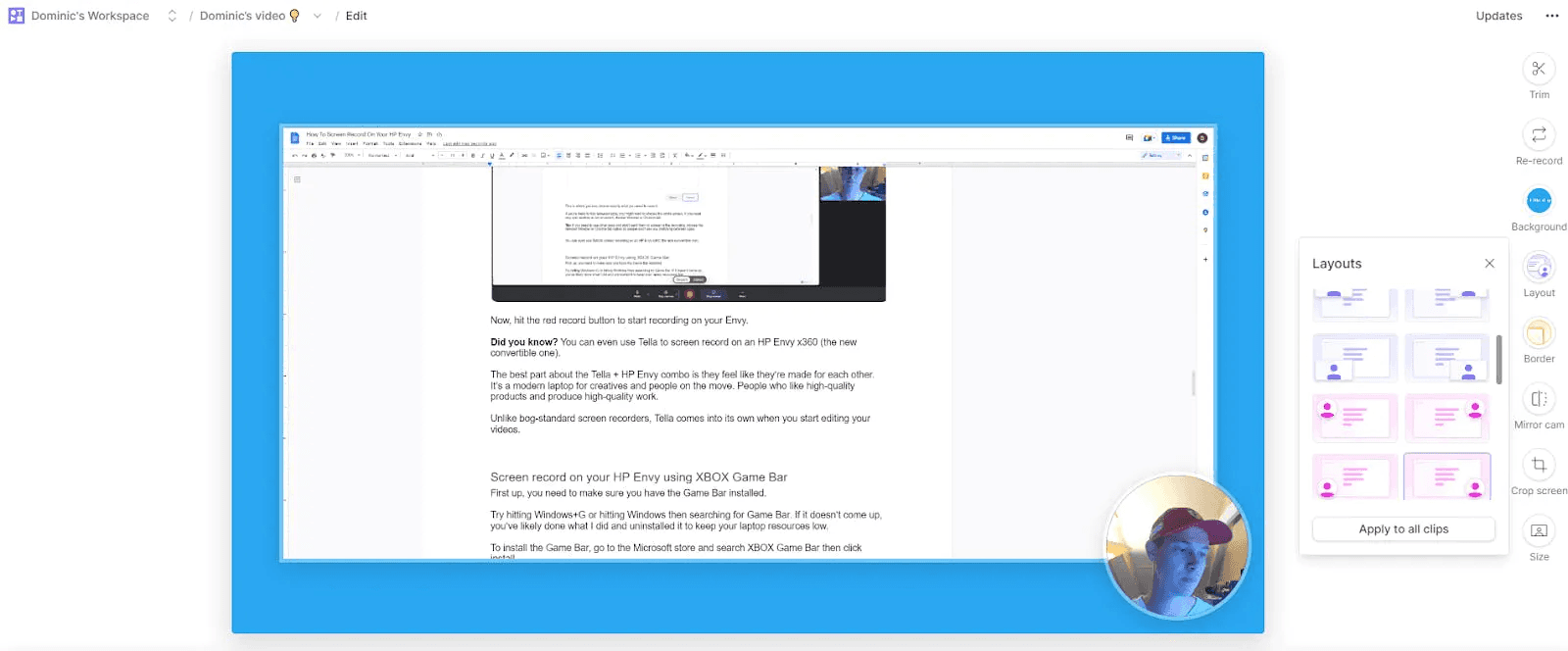
Notice my head is in the bottom right-hand corner. By choosing a different layout, I can move my head to anywhere else in the video with one click.
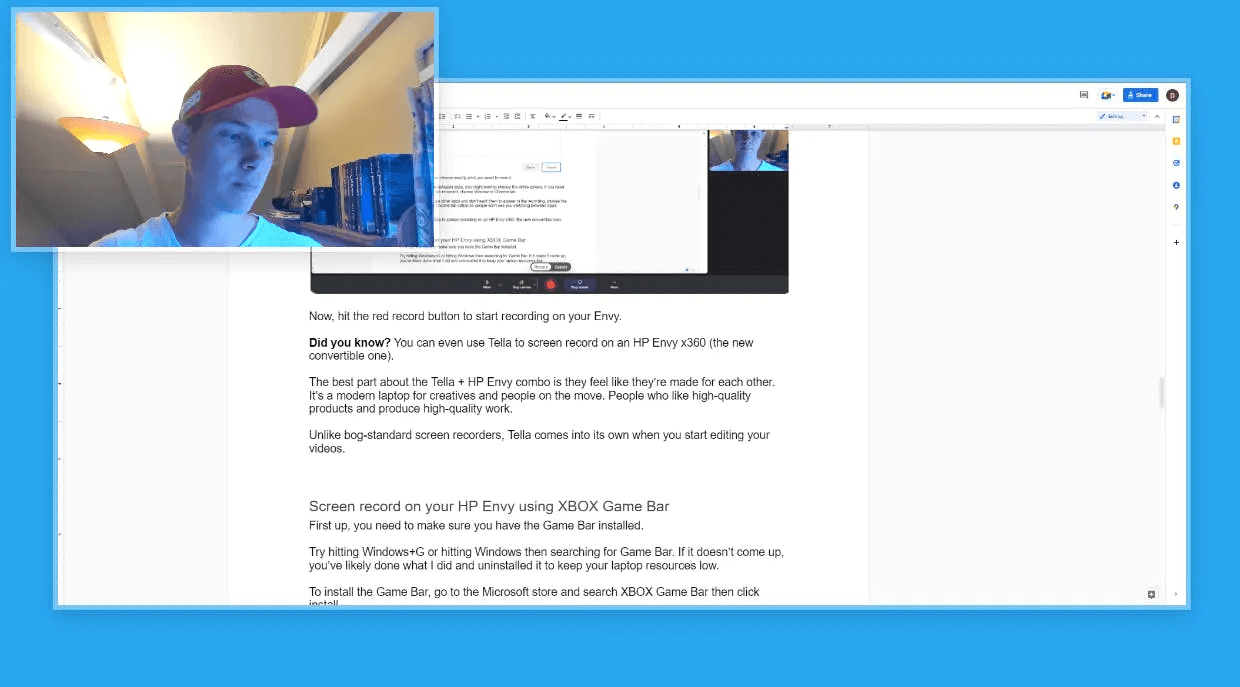
I also changed from a circle to a square because I thought it looked neater.
None of these editing options need any coding experience or third-party apps. Just a few clicks of your mouse, touchpad, or touchscreen.
When you’re happy with the final cut, click “Finish” in the bottom right-hand corner and add your finishing touches:
Name your video
Add a custom button (if needed)
Generate a sharing link
Option to download
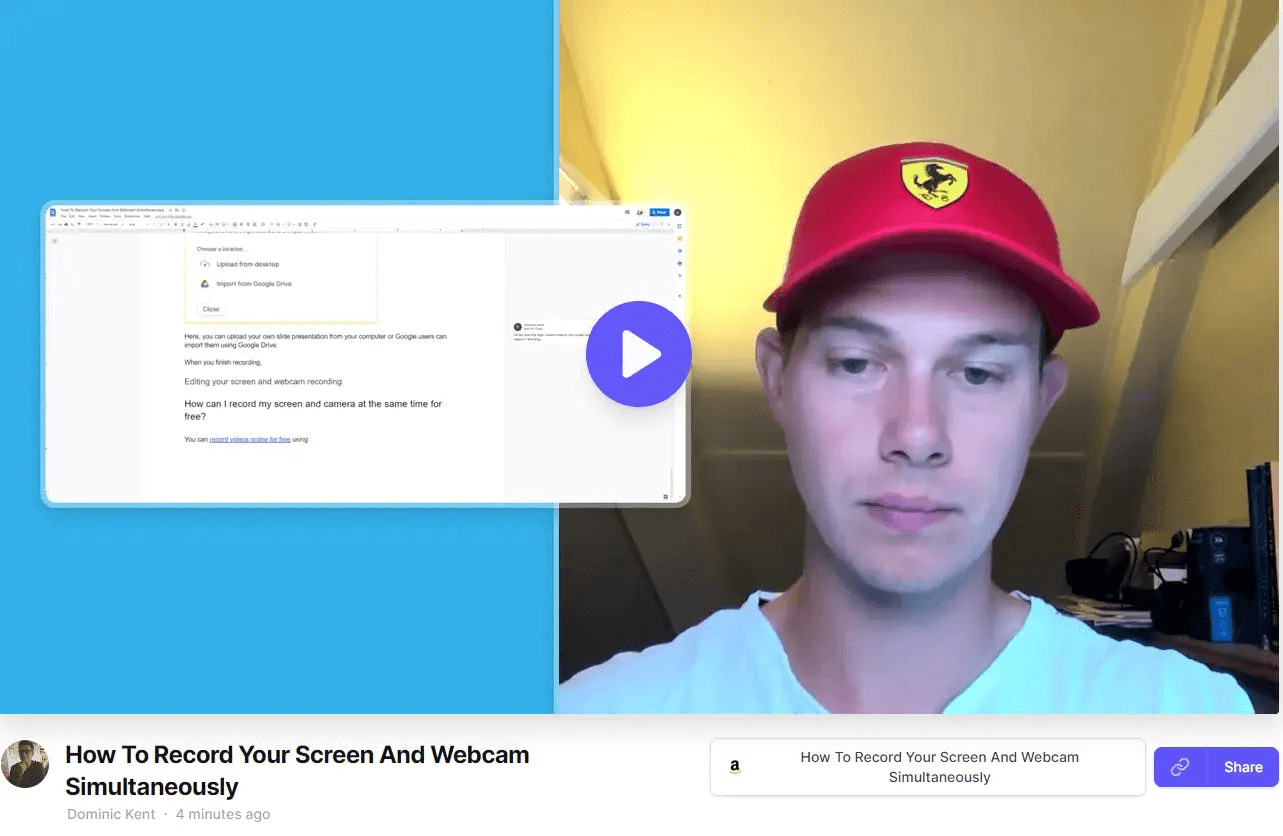
Now you’re ready to send your video using the unique URL or download it ready to upload or send elsewhere.
You can even share your recording link in Slack—and people can watch your video without leaving Slack. Tella’s “for Slack” integration allows you to play Tella videos without leaving your favourite app.
Ready to start screen recording on your HP laptop?
Can you screen record gameplay on an HP laptop?
If you need to record gameplay on your HP laptop, the XBOX Game Bar will always work.
Try hitting Windows+G or hitting Windows then searching for Game Bar. If it doesn’t come up, you’ll need to install it.
To install the Game Bar, go to the Microsoft store and search XBOX Game Bar then click install.
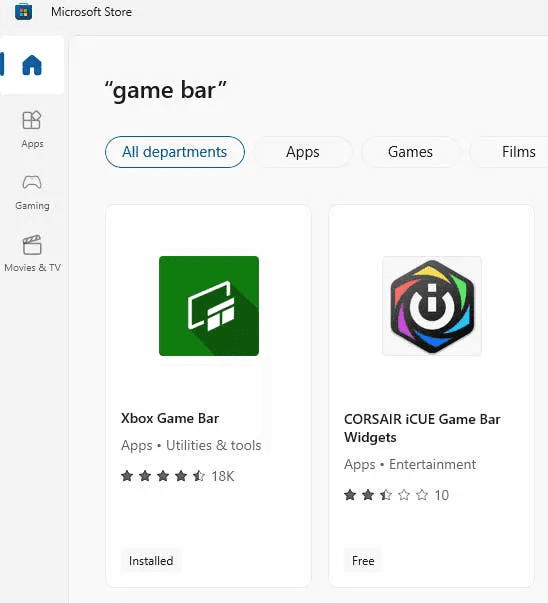
When you open the Game Bar, your screen looks like this:
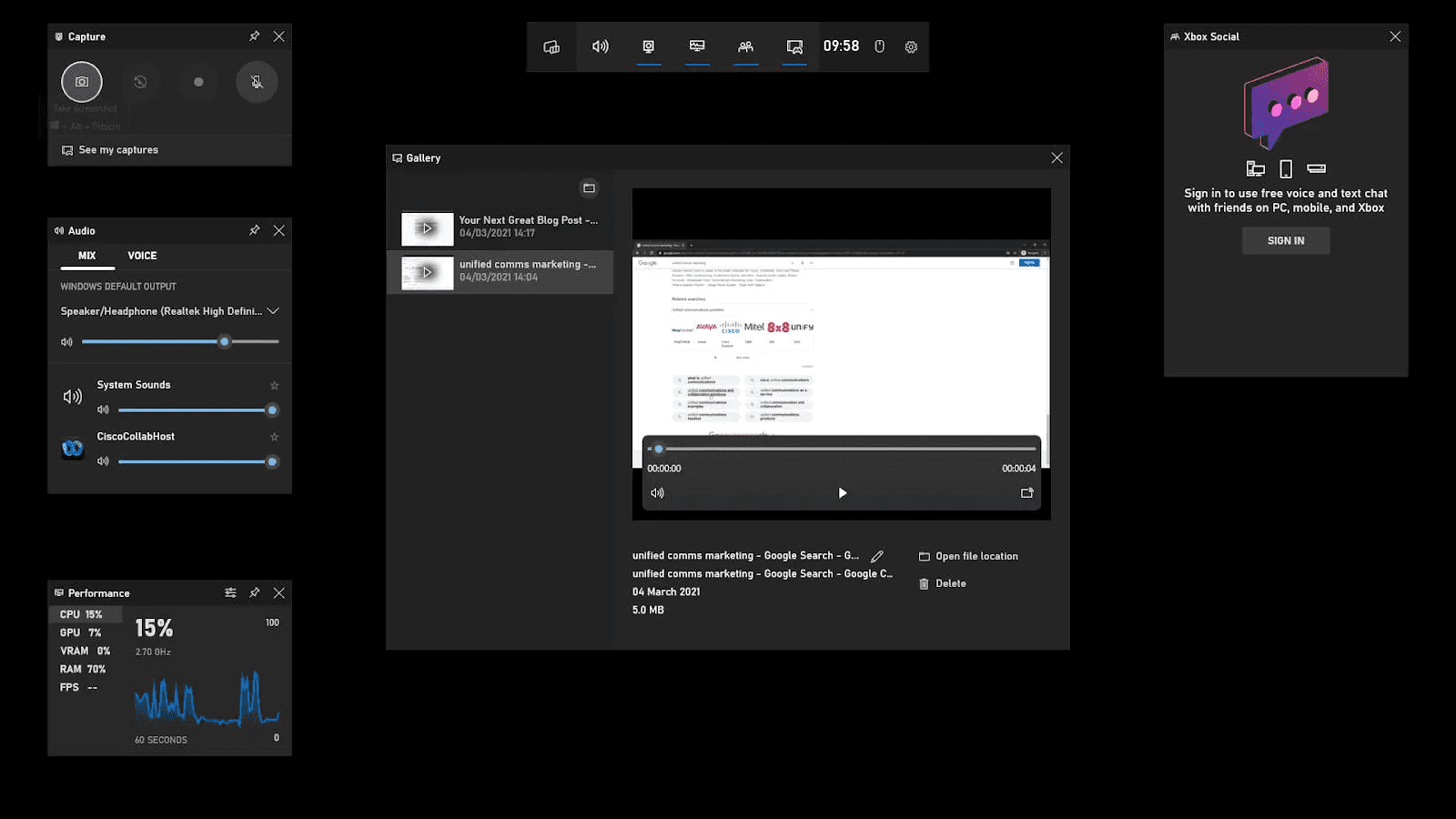
It’s a little overwhelming but I took this screenshot using the “Capture” option which is the highlighted grey camera in the top left-hand corner.
The option to the right of “Capture” is “Record” but you’ll notice this isn’t available to click.
When you try, an error message says “Gaming features aren’t available for the Windows desktop or File Explorer.”
What is the best screen recorder for HP laptop?
The XBOX Game Bar is a good option for gamers looking to record and upload their screenplay.
It’s free and built-in (unless you’ve uninstalled it) so there’s no cost to get setup.
But it doesn’t support much beyond gameplay.
If you need to screen record on your HP laptop for anything else, Tella is perfect for creating videos you can edit, repurpose, and send to colleagues and customers.
(And your first 10 videos are free too!)
People use Tella for all sorts of things:
Reviewing onboarding flows
Product Hunt launch demos
Healthy eating challenges
Obtaining user feedback
Talent presentations
Product launches
How-to videos
You name it. Someone’s probably created a video using Tella for it.
And so can you.
Start using Tella for free today.



