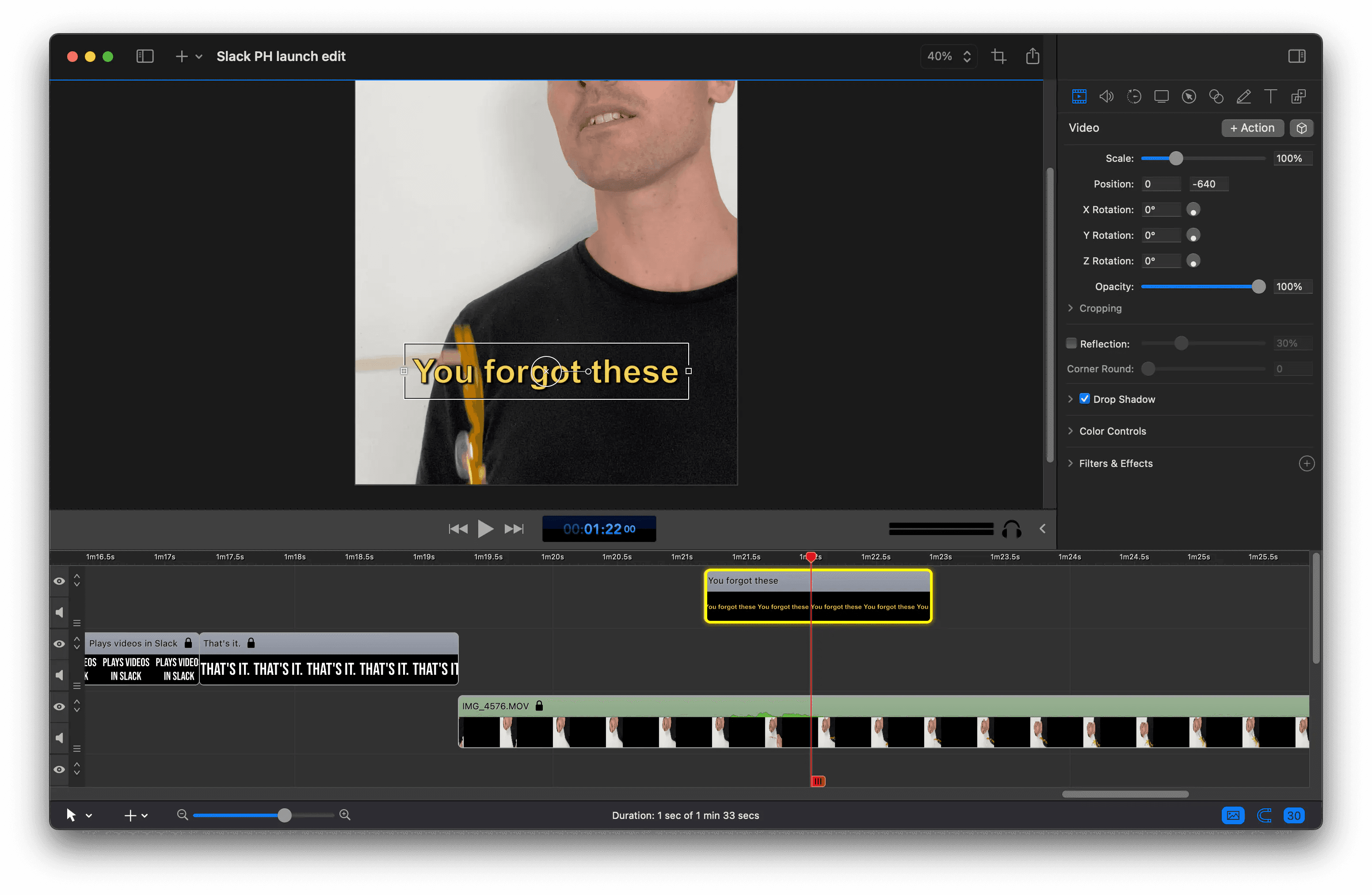June 25, 2023
How to Add Subtitles to Twitter, LinkedIn, Facebook, and YouTube Videos
Grant
Now you’ve got your video with accurate subtitles, you can publish it to viewers. If you're looking for even more ways to do this automatically, you can check out our guide here!
Add subtitles to Twitter
Start composing a tweet, then click the media option
Select a video file from your computer
While it uploads click on “Upload subtitle file”
Select the subtitle file from your computer. Twitter only supports SRT format. If your subtitle file isn’t SRT, you can convert it using Subtitles Tools
Once your subtitle file it attached you can preview it with your video before posting and when you’re ready, post your tweet.
Add subtitles to LinkedIn
Start a post on LinkedIn and select the video option
Select a video file from your computer
LinkedIn has automated captions for English. You can let LinkedIn generate subtitles for you, but you can also upload your own file. To do this click “upload an SRT file instead”. Like Twitter, LinkedIn only supports SRT files, so make sure to convert your subtitle file to SRT first.
Preview your video with the subtitles, and then publish your post.
Add subtitles to Facebook
Start a post on Facebook and select the video option
Select a video from your computer
Then press “Edit”
Then click “Add captions” and then “Upload”
Select your subtitle file from your computer (SRT only).
You can preview your subtitles and your video before posting.
Add subtitles to YouTube
While uploading a video, on the Details step scroll to the bottom of the modal and click “Show more”
Then scroll down to the Language and captions certification section, select your video’s language.
Now move to the next step called Video elements.
Where it says Add subtitles, click “Add”
Select the subtitles file from your computer
Now you can preview the subtitles and edit them too
Click "Done" when you’re happy with your subtitles and then complete the remaining steps in the flow.
To start recording videos of your screen and camera with subtitles automatically generated, try Tella for free.
You might also like The Best Time to Post on YouTube, Threads vs. Twitter, and How to download a video from LinkedIn in 2024.