Webcam Recorder For
Windows 11 With Audio
Capture high-quality videos with audio using your Windows 11 webcam.
7-day free trial — no credit card required
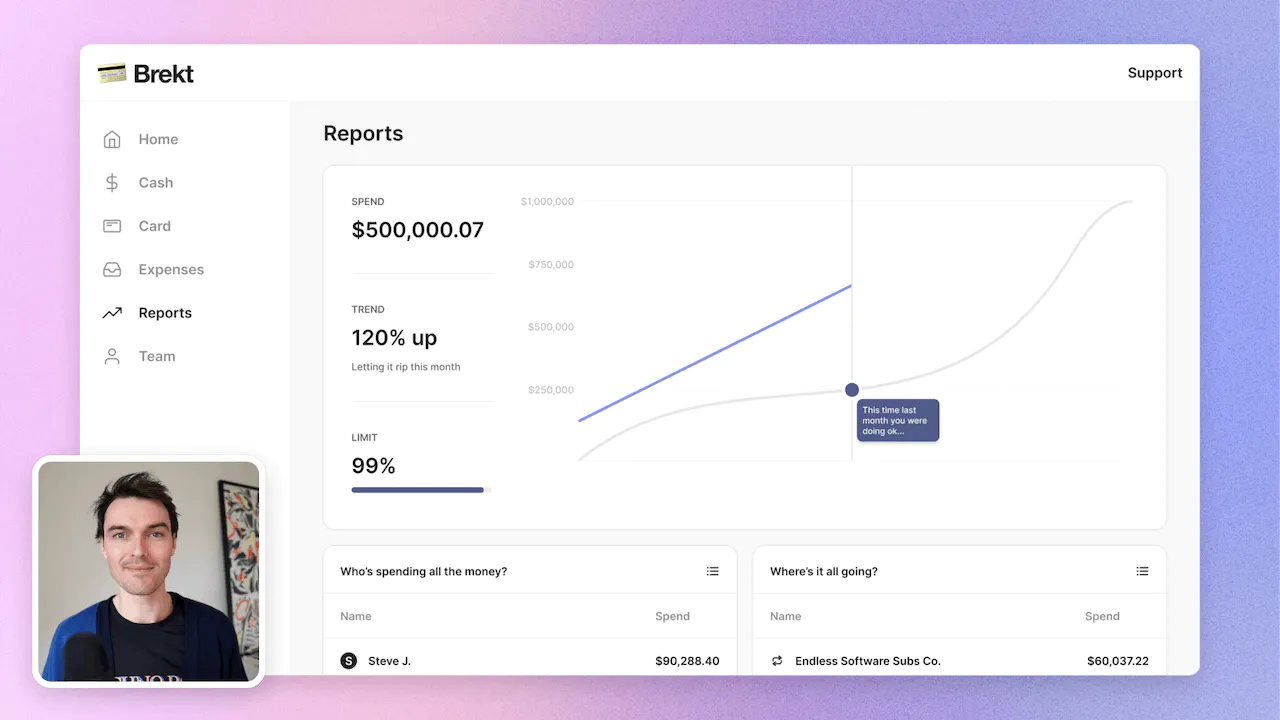
What is a webcam recorder for Windows 11 with audio?
A webcam recorder for Windows 11 with audio is a tool that lets you capture videos using your computer's webcam and record sound at the same time. It's handy for various purposes like creating video tutorials, vlogs, or video messages. With this software, you can easily record yourself or any other subject in front of the webcam, while also capturing the audio from your microphone or any other connected audio device.
This webcam recorder allows you to save the recorded videos in different formats, such as MP4 or AVI, so you can easily share them with others or upload them to video platforms. It usually comes with additional features like video editing options, allowing you to trim or enhance your recordings. Overall, a webcam recorder for Windows 11 with audio is a simple and convenient tool for capturing videos using your computer's webcam and recording accompanying audio.
How to record a video, for Windows 11 with audio?
To record a video with audio on Windows 11, you can use the Tella app. Tella is a user-friendly video recording and editing tool that allows you to create high-quality videos effortlessly. Here's a step-by-step guide on how to make the most of Tella's features:
Step 1: Record
First, launch the Tella app on your Windows 11 device. Once the app is open, you'll see a red record button at the bottom of the screen. Click on it to start recording your video. Tella allows you to record both your screen and your webcam simultaneously, giving you the flexibility to create various types of videos.
Step 2: Edit
After you've finished recording, Tella will automatically take you to the editing interface. Here, you can trim, cut, and rearrange your video clips to create a seamless final product. Tella also provides a range of editing tools, such as adding text, annotations, and transitions, to enhance your video's visual appeal. You can also adjust the audio settings, including volume levels and background noise reduction, to ensure optimal sound quality.
Step 3: Share
Once you're satisfied with your edited video, it's time to share it with others. Tella offers multiple sharing options, allowing you to easily distribute your video across various platforms. You can directly upload your video to popular video hosting sites like YouTube or Vimeo, or you can save it to your local device for later use. Tella also provides the option to share your video via email or social media platforms, making it convenient to reach your desired audience.
In conclusion, Tella simplifies the process of recording, editing, and sharing videos on Windows 11. With its intuitive interface and powerful features, Tella empowers users to create professional-looking videos effortlessly.
Not another
screen recorder
Today's video tools force you to choose between speed and creativity. Tella doesn’t.
Record clips
Say goodbye to long, single takes.

Intro

Demo

Outro



Backgrounds
Pick a stunning preset or add your own.
Zoom effects
It's time for your close-up.
Trim & split
Ditch the bad bits. Keep the good bits.
Layouts
Break out of the camera bubble.
Hey!
Welcome to
tella.com
Subtitles
Automatic and all-editable.
Portrait mode
Record horizontal, publish vertical.
Upload clips
Intros, outro, and more. You can add 'em all.

GIF
Share & export
Get your video where it needs to go.
Loved by creators
We could toot our horn, but customers do it for us.

Try Tella today!
Start recording better Windows 11 videos
7-day free trial — no credit card required

















