Screen Recorder For
Windows 10 With Audio
Capture high-quality videos of Windows 10 for improved content creation.
7-day free trial — no credit card required
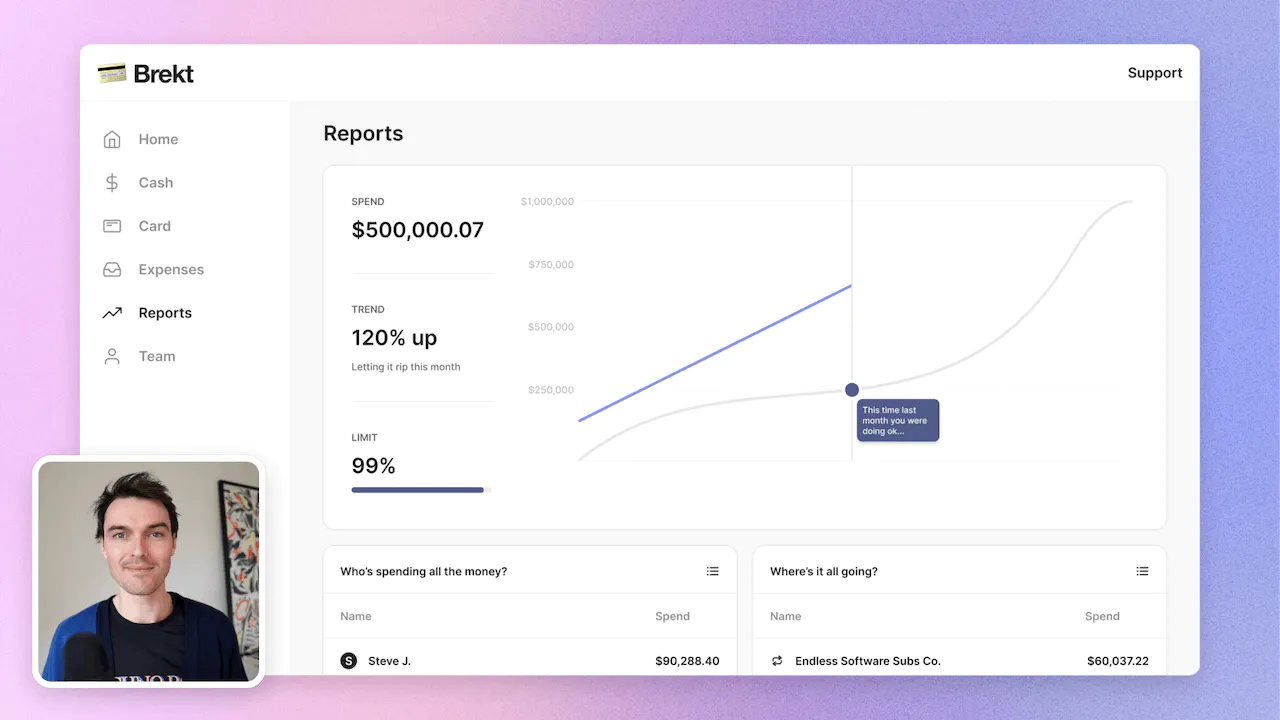
What is a screen recorder for Windows 10 with audio?
A screen recorder for Windows 10 with audio is a tool that lets you capture whatever is happening on your computer screen along with any sound that is playing. It's like taking a video of your screen activities. This can be useful for various reasons. For example, if you want to create a tutorial or demonstration video, you can use a screen recorder to record your actions on the screen and explain them verbally. You can also use it to record online meetings, webinars, or gameplay sessions. Overall, a screen recorder with audio helps you easily capture and share what's happening on your Windows 10 computer screen.
How to record a video, for Windows 10 with audio?
To record a video with audio on Windows 10, you can use a screen recording software like Tella. Tella is a user-friendly tool that allows you to easily capture and share your screen activities. Here's a step-by-step guide on how to make the most of Tella's features to create valuable videos.
Step 1: Record
First, download and install Tella on your Windows 10 device. Once installed, open the software and select the "Record" option. You will be presented with various recording options, such as recording the entire screen, a specific window, or a custom region. Choose the appropriate option based on your requirements.
Next, enable the audio recording feature by toggling the audio icon. This will ensure that Tella captures both the video and audio during the recording process. You can also adjust the recording settings, such as frame rate and video quality, to suit your preferences.
Step 2: Edit
After you have finished recording your video, Tella provides a built-in video editor that allows you to make necessary edits. Open the recorded video in the editor and trim unwanted sections, add annotations, captions, or highlight important points. You can also enhance the video by adjusting brightness, contrast, or applying filters.
Step 3: Share
Once you are satisfied with the edits, it's time to share your video. Tella offers multiple sharing options, including direct sharing to popular platforms like YouTube, Vimeo, or Google Drive. You can also save the video locally in various formats, such as MP4 or AVI, for future use.
By following these three simple steps - Record, Edit, and Share - using Tella, you can create valuable videos with audio on Windows 10. Whether you want to create tutorials, presentations, or share your gaming experiences, Tella provides an intuitive and efficient solution for all your screen recording needs.
Not another
screen recorder
Today's video tools force you to choose between speed and creativity. Tella doesn’t.
Record clips
Say goodbye to long, single takes.

Intro

Demo

Outro



Backgrounds
Pick a stunning preset or add your own.
Zoom effects
It's time for your close-up.
Trim & split
Ditch the bad bits. Keep the good bits.
Layouts
Break out of the camera bubble.
Hey!
Welcome to
tella.com
Subtitles
Automatic and all-editable.
Portrait mode
Record horizontal, publish vertical.

Upload clips
Intros, outro, and more. You can add 'em all.

GIF
Share & export
Get your video where it needs to go.
Loved by creators
We could toot our horn, but customers do it for us.
If you're a Coach or a Creator, and you'd like to create better videos quickly, check out @TellaHQ
I switched from Loom & I'm not looking back.
@TellaHQ is the best!
Anyway, I used @TellaHQ to record the video.
And it's an amazing product 🤩
I'm really impressed by the video composition and the final result.
Brilliant 👌
I recorded my entire Gifted to Paid course using @TellaHQ
Very bullish on Grant and the team 👀
@TellaHQ is the bomb btw.
A HUGGGGEEEE shout out to @TellaHQ & @RealAntipreneur for putting me onto them - you have just levelled up my client, course and content video game in 2 minutes.
Just a little @TellaHQ appreciation tweet. Tella has improved my content creation workflows significantly. Highly recommend.
Sending short form videos to your clients, prospects and colleagues is so impactful.
The best software I’ve found is @TellaHQ
Simple and intuitive
Captions automatically created
Can be branded
Free for basic service
(I’ve got no affiliation)
@TellaHQ Is brilliant, no more Loom for me 😬
✨ @TellaHQ really is so useful and intuitive. I love the quirky colors too 😆 Might just use it as well for personal recordings :)))
Thank you, love @TellaHQ for producing all my help + tutorial videos 💜
Wrapping up day 1 of video shooting for the next course and just so much <3 for @TellaHQ
- Impeccable and speedy customer support (even on a Sunday!)
- Great auto captions (recognizing words like Marriott and URL!)
- Putting great video production within reach (in browser!)
Wow @TellaHQ is good ⚡️

Try Tella today!
Start recording better Windows 10 videos
7-day free trial — no credit card required
















