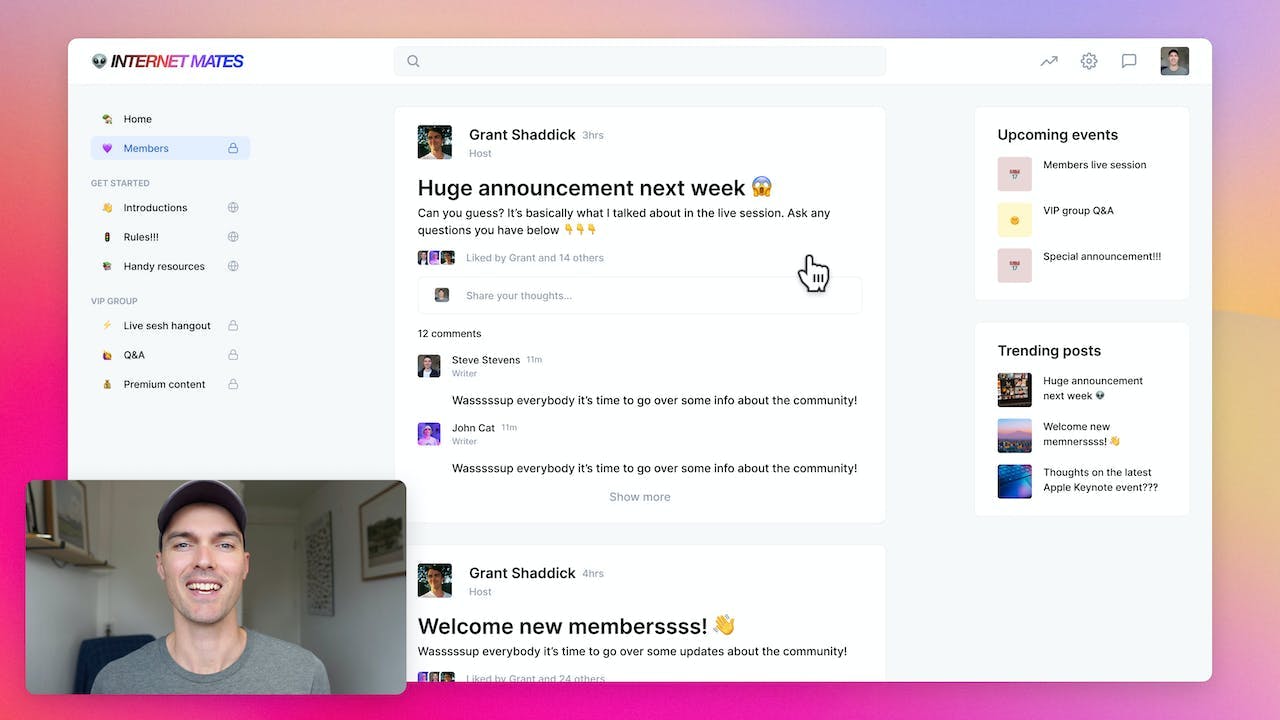Screen Recorder For
Content Creation
Capture and share your creative process with ease and precision.
7-day free trial — no credit card required
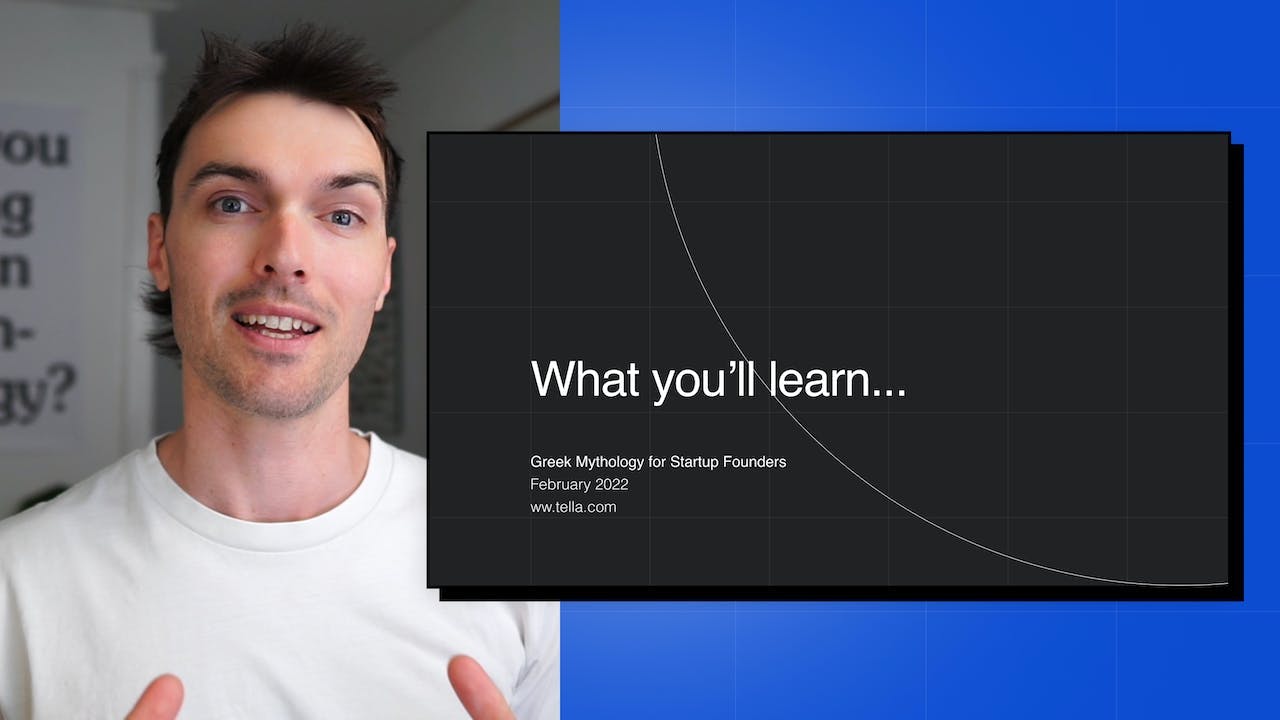
What is a screen recorder for content creation?
A screen recorder for content creation is a tool that lets you capture whatever is happening on your computer screen. It records everything you do on your screen, like browsing the internet, using software, or playing games. This can be really useful if you want to create tutorials, demos, or any kind of video content where you need to show what's happening on your screen.
With a screen recorder, you can easily create videos that explain how to use a certain software, show step-by-step instructions, or even record your gameplay. It allows you to capture high-quality videos of your screen, along with audio if you want to add your voice or any other sound. This way, you can share your knowledge, entertain others, or simply document your work in a visual format.
How to record a video, for content creation?
To make a video for content creation, you can use the Tella app, which allows you to easily record, edit, and share your videos. Here are the three simple steps to follow:
Step 1: Record
First, open the Tella app on your device. Tap on the "Record" button to start capturing your video. Make sure you have good lighting and a stable camera position. You can record in landscape or portrait mode, depending on your preference. Speak clearly and concisely to convey your message effectively. Once you're done recording, tap the "Stop" button to end the recording.
Step 2: Edit
After recording, you can edit your video to enhance its quality and make it more engaging. In the Tella app, tap on the "Edit" button to access the editing tools. You can trim the video to remove any unnecessary parts, add text or captions, apply filters or effects, and even include background music. Keep in mind that simplicity is key, so avoid overusing effects or making the video too busy. Once you're satisfied with the edits, tap on the "Save" button to finalize the changes.
Step 3: Share
Now that your video is ready, it's time to share it with your audience. Tap on the "Share" button in the Tella app to choose your preferred sharing options. You can share the video directly to social media platforms like Instagram, Facebook, or Twitter. Alternatively, you can save the video to your device and share it through other channels like email or messaging apps. Remember to add relevant hashtags or captions to increase the visibility of your video. Once you've selected the sharing option, tap on the "Share" button to publish your video.
That's it! With the Tella app, you can easily create and share videos for your content creation needs. Just follow these three steps - Record, Edit, Share - and you'll be on your way to creating engaging and impactful videos.
Not another
screen recorder
Today's video tools force you to choose between speed and creativity. Tella doesn’t.
Record clips
Say goodbye to long, single takes.

Intro

Demo

Outro



Backgrounds
Pick a stunning preset or add your own.
Zoom effects
It's time for your close-up.
Trim & split
Ditch the bad bits. Keep the good bits.
Layouts
Break out of the camera bubble.
Hey!
Welcome to
tella.com
Subtitles
Automatic and all-editable.
Portrait mode
Record horizontal, publish vertical.

Upload clips
Intros, outro, and more. You can add 'em all.

GIF
Share & export
Get your video where it needs to go.
Loved by creators
We could toot our horn, but customers do it for us.
If you're a Coach or a Creator, and you'd like to create better videos quickly, check out @TellaHQ
I switched from Loom & I'm not looking back.
@TellaHQ is the best!
Anyway, I used @TellaHQ to record the video.
And it's an amazing product 🤩
I'm really impressed by the video composition and the final result.
Brilliant 👌
I recorded my entire Gifted to Paid course using @TellaHQ
Very bullish on Grant and the team 👀
@TellaHQ is the bomb btw.
A HUGGGGEEEE shout out to @TellaHQ & @RealAntipreneur for putting me onto them - you have just levelled up my client, course and content video game in 2 minutes.
Just a little @TellaHQ appreciation tweet. Tella has improved my content creation workflows significantly. Highly recommend.
Sending short form videos to your clients, prospects and colleagues is so impactful.
The best software I’ve found is @TellaHQ
Simple and intuitive
Captions automatically created
Can be branded
Free for basic service
(I’ve got no affiliation)
@TellaHQ Is brilliant, no more Loom for me 😬
✨ @TellaHQ really is so useful and intuitive. I love the quirky colors too 😆 Might just use it as well for personal recordings :)))
Thank you, love @TellaHQ for producing all my help + tutorial videos 💜
Wrapping up day 1 of video shooting for the next course and just so much <3 for @TellaHQ
- Impeccable and speedy customer support (even on a Sunday!)
- Great auto captions (recognizing words like Marriott and URL!)
- Putting great video production within reach (in browser!)
Wow @TellaHQ is good ⚡️

Try Tella today!
Start recording better content creation videos
7-day free trial — no credit card required